If you have an Asus Zenbook UX305 upon which you’ve installed Linux (in this case Linux Mint 18 Sarah) they you may have found that while practically everything works ‘out of the box’, screen brightness control with the Function keys does not.
In fact, on the UX305, I found that while Linux Mint would dim the display after a predetermined period, direct control over screen brightness was not possible using the system-settings panel or the taskbar widget.
After getting sore eyes from what is a very good backlight, I went off in search of a solution. I found a bug report discussing the problem on some newer Asus laptops in Ubuntu over at launchpad.net. The various methods being tried seemed to involve a bit of hit and a lot of miss depending on the hardware platform. However, I found a solution that worked for me with a UX305.
(The following assumes some competence dealing with your system’s internals and don’t forget to back up anything you cant afford to lose!)
To begin with:
Comment #10 on the discussion suggested the following:
In /etc/default/grub add (as root):
acpi_osi=
In the quotes on the line:
GRUB_CMDLINE_LINUX_DEFAULT “”
Not forgetting to then run
update-grub
After rebooting, I tried Function keys F5 and F6 and found they brought up the brightness level overlay and adjusted it but the actual backlight level stayed the same.
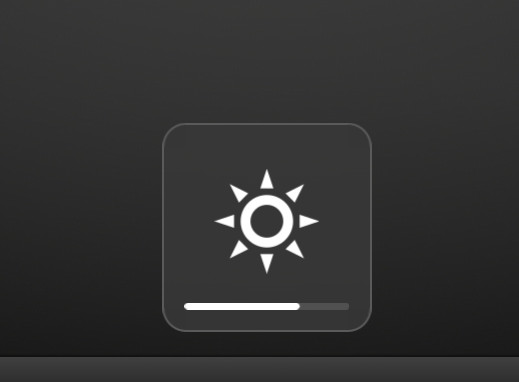
The brightness overlay now working
Next, Comment #69 provided the solution to getting the backlight to actually respond to the backlight control.
First create a file called
20-backlight.conf
in
/usr/share/X11/xorg.conf.d
And add the following lines to the file:
Section “Device”
Identifier “card0”
Driver “intel”
Option “Backlight” “intel_backlight”
BusID “PCI:0:2:0”
EndSection
I then rebooted and found that the Function keys were happily now controlling not just the backlight overlay but the backlight itself.
🙂
It’s not impossible that this fix interferes with some other functionality but I’m yet to encounter any problems.
